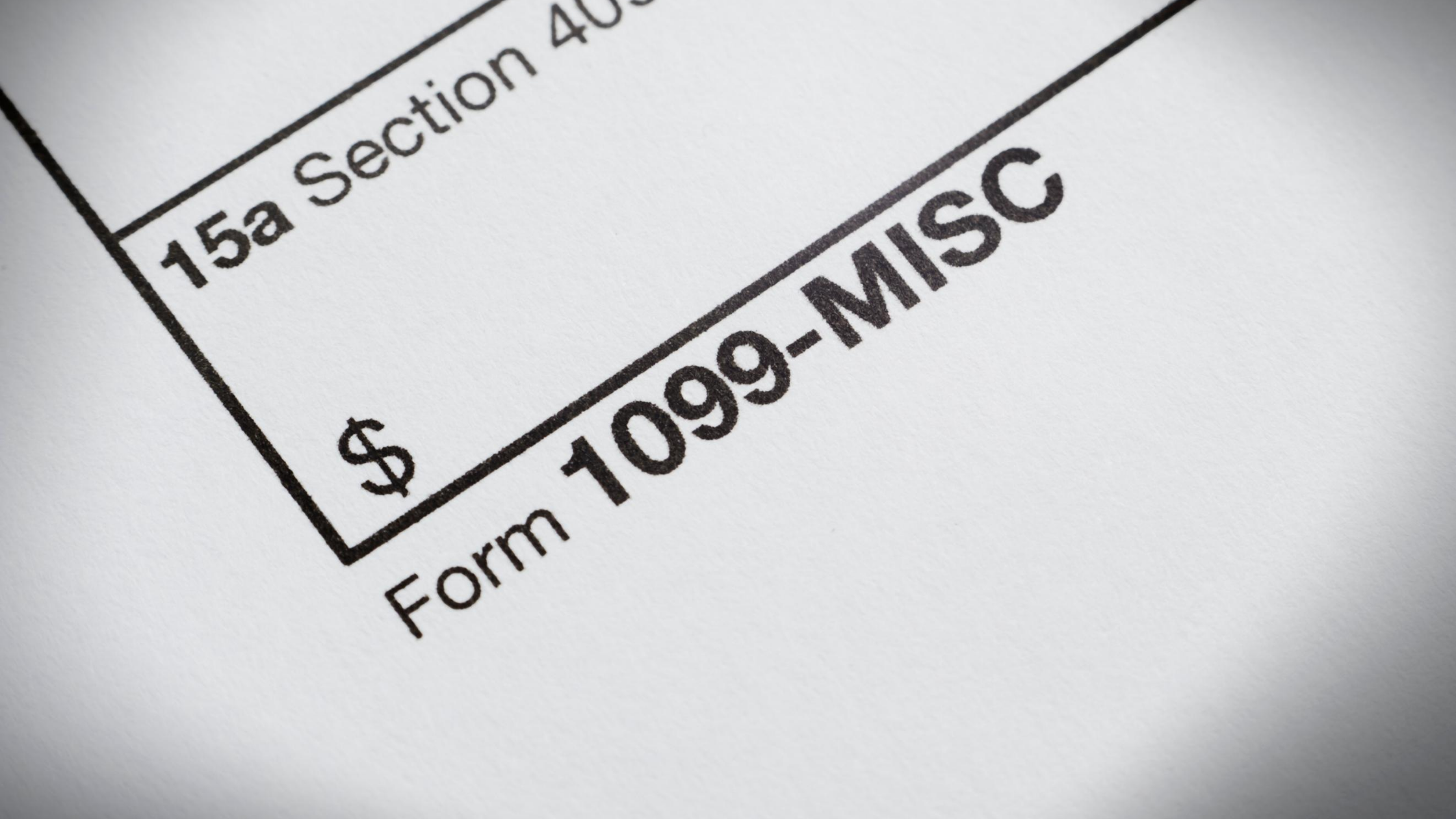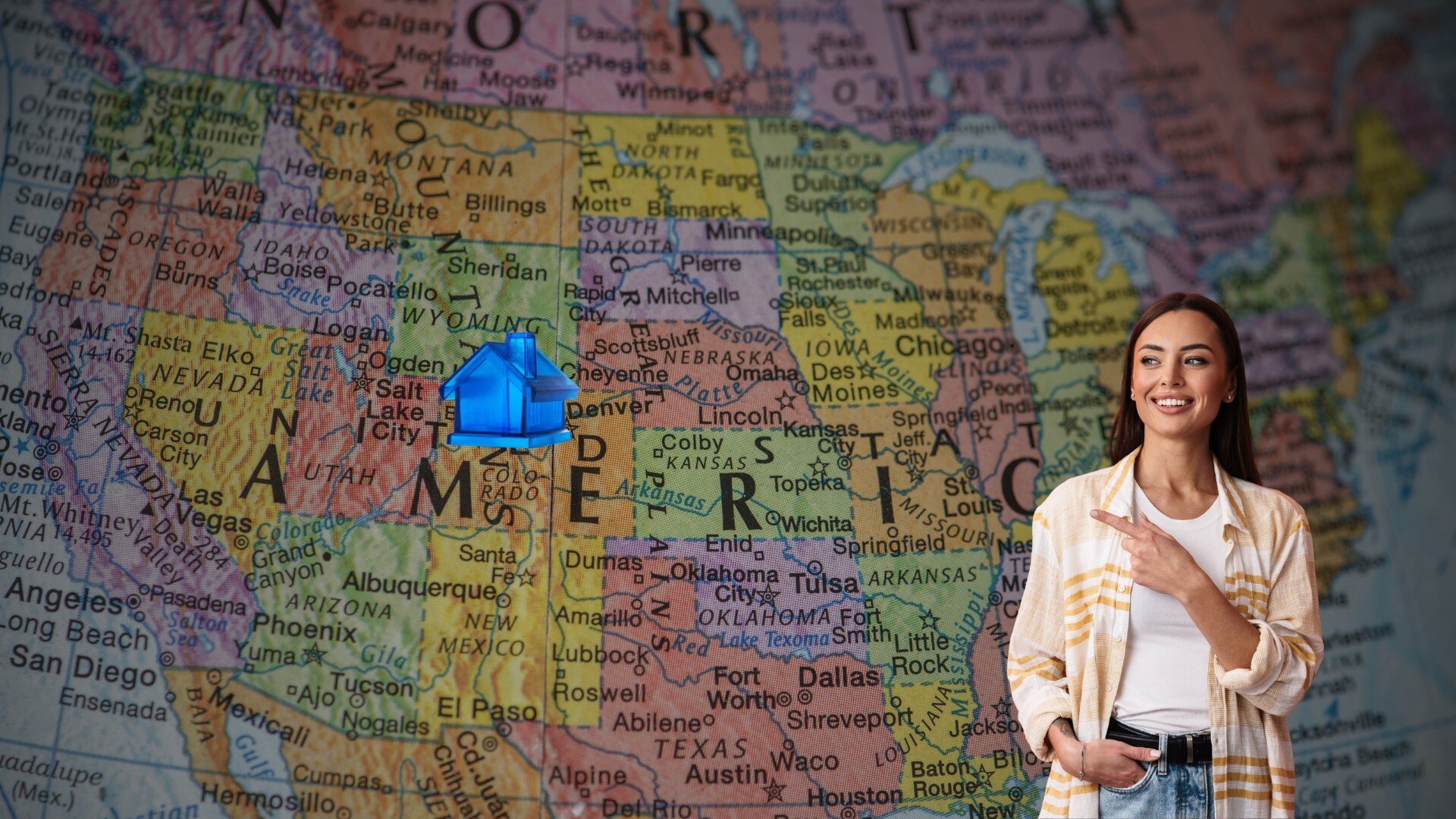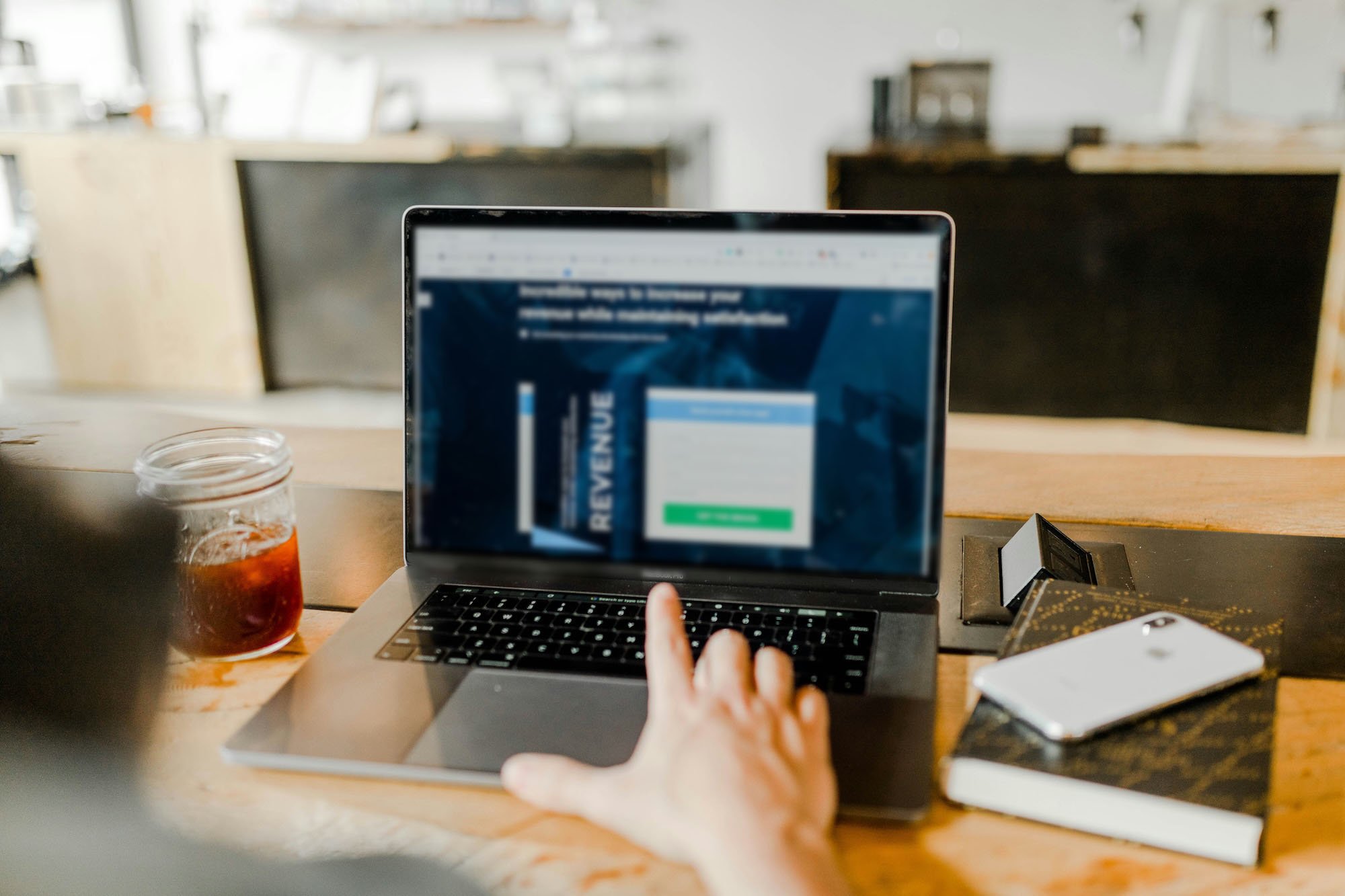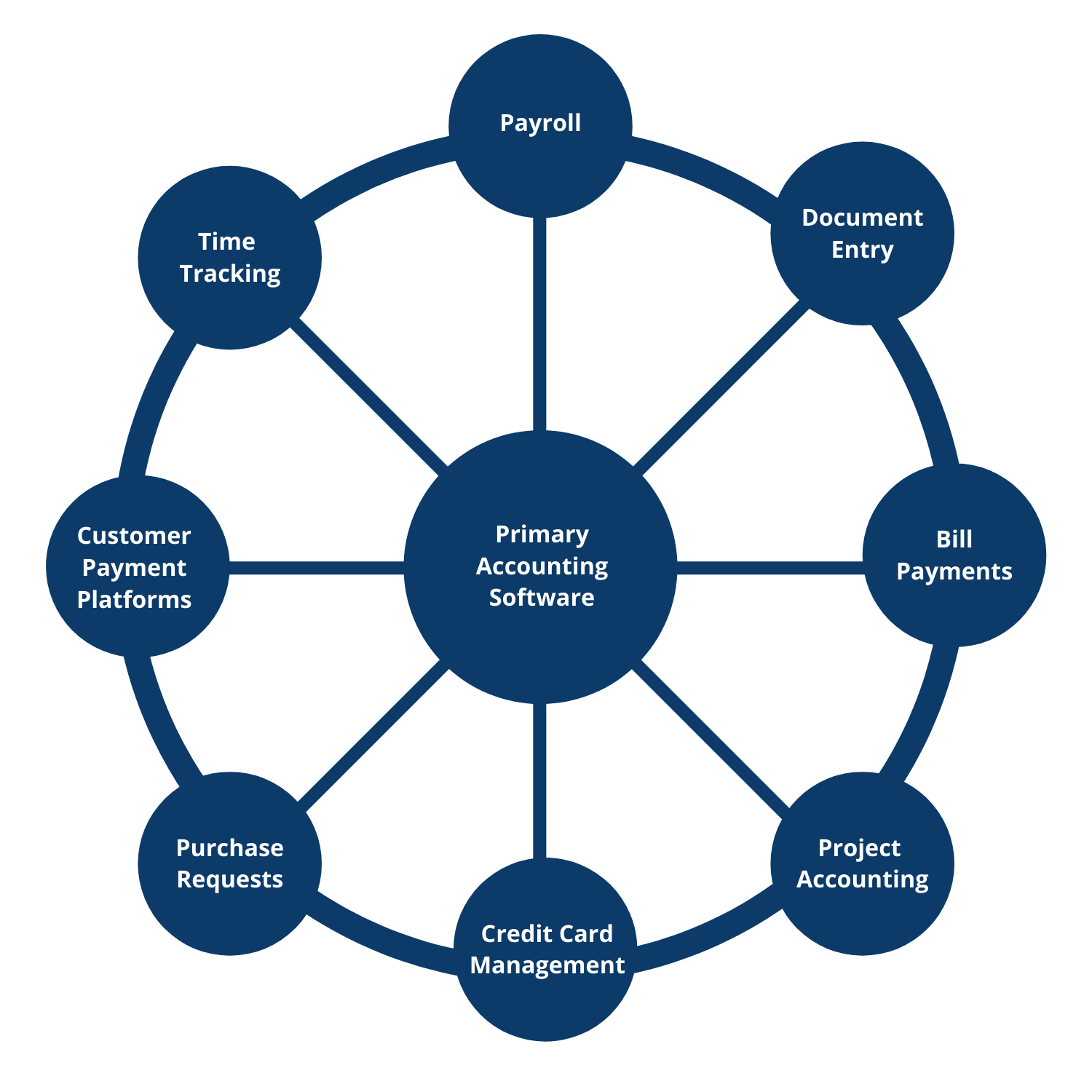Tools – Invoicing and Integrated Customer Payments
Customer invoicing and payment collections can be one of the more time-consuming processes that businesses have. Traditional methods involve preparation and mailing invoices (or emailing), receiving check payments, recording payments against invoices manually, and then making a trip to the bank to deposit your customer payments. Each step consumes a lot of your time and delays how fast you get cash in the door of your business. When the work is completed or the product is shipped, it benefits you to get the payment in as quickly as possible. By integrating your customer payments to your invoicing, you can save a lot of entry time on the bookkeeping and you can improve your cash flow because of the increased speed you receive payments into your bank account.
Integrate electronic payment options into your invoicing:
- Set up an ACH merchant account and a credit card merchant account
- QuickBooks offers their own payments platform as well as 3rd party payment platforms like Stripe or Square
- For Xero users, customers can pay by credit card through Stripe and by ACH through GoCardless.
- For credit cards, Stripe works well if you are integrating with a shopping cart or with invoices that you send customers. Square works better than Stripe when you have point of sale needs.
- Once you have set up your merchant accounts, you need to link them to your accounting software. Map the cash account (bank account in accounting software) where money will be deposited and map the expense account the fees should be recorded to.
- To turn the payment options on your invoices, go to the invoice settings of your accounting software and turn on your electronic payment options. Set a default that you want across the board and adjust individual customer settings as needed (i.e. maybe not every customer will get credit card payment options)
- Once these options have been turned on, your customers will get a ‘Pay Invoice’ link when you send the invoice.
Offering credit card and ACH options curtails check payments that are less secure and more costly for you to process on the accounting side.
Helpful tips for automating the invoicing process:
- Choose a regular frequency of when you invoice customers, so you ensure constant incoming cashflows. If you have smaller more regular invoices (higher volume), do this more regularly like once a week or twice a month. A lot of service businesses just do monthly. The key is to do it regularly.
- If you bill clients by the hour, selecting a time tracking application that links with your accounting software will save you hours of time during invoicing because billable hours will directly populate (with detailed notes) to each customer’s invoice.
- Set invoices to repeat in your accounting software (works great for fixed fee or subscription type services)
- Set invoices to auto-send to customers once they have been prepared.
- Include payment links and where possible, have customers agree to autopay by either card or ACH on the due date. If autopay is not an option, request that customers pay through the payment link. This curtails most check payments.
- If the payment was made through your integrated payment option, your accounting system will automatically mark the associated invoices as paid and record the deposit in your bank account register. This virtually eliminates all bookkeeping associated with customer payments. You always have an up-to-date receivable aging schedule so you know who you need to follow up with sooner so you can get payments in on time.
- Set up payment reminders in your accounting software to auto send emails to customers of upcoming due dates or overdue invoices.
As discussed, bookkeeping automation is about saving you time and money so you can build your business. Integrated customer invoicing and payments does just that by cutting down on your bookkeeping time and helping you get your money in the door quicker.